-
Hardware and software connection
1. The connection diagram of one device:
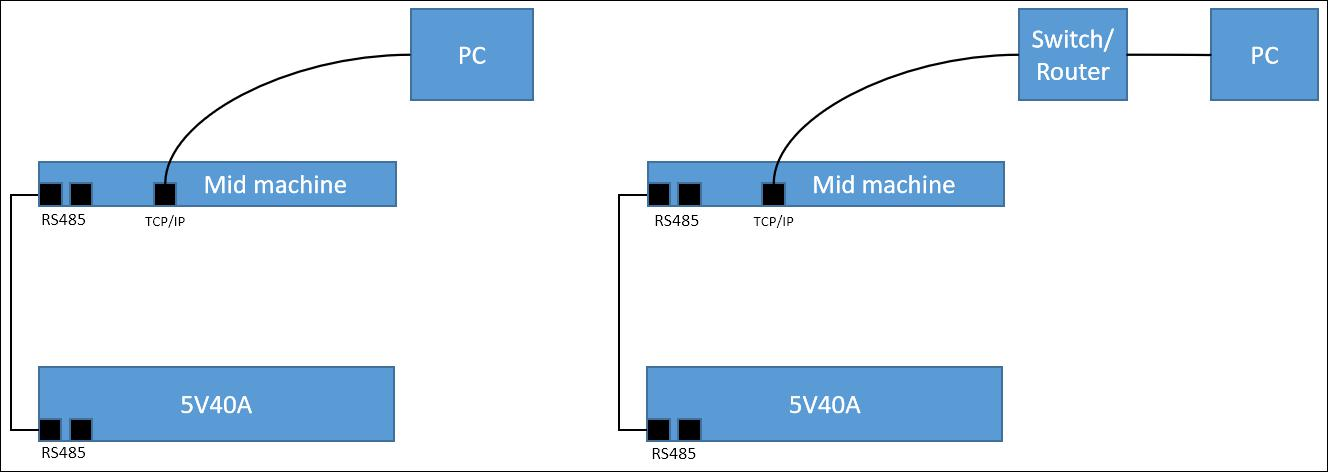
2. The connection diagram of multiple devices:
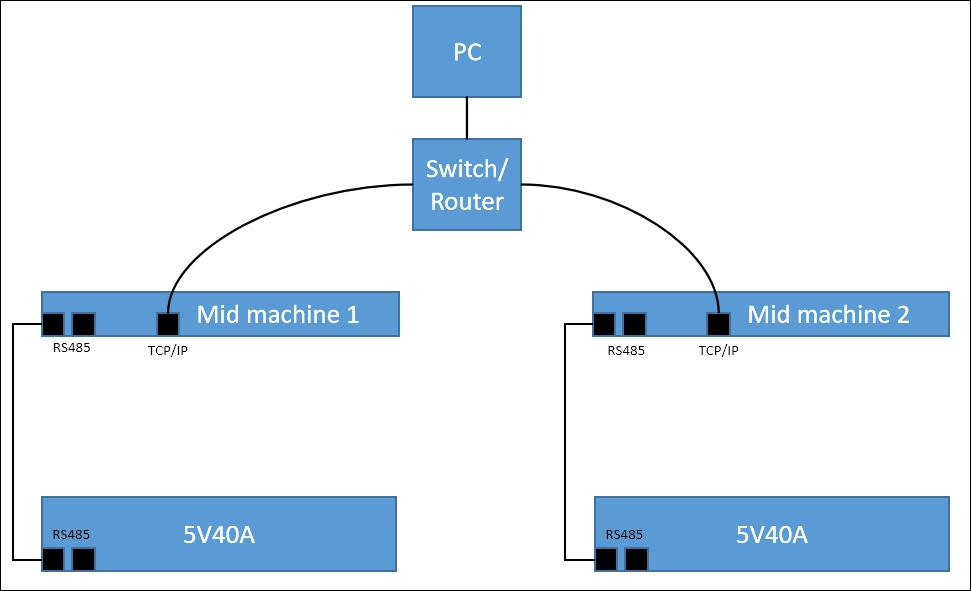
-
Installation of client software
Only one client software is allowed in one computer for the operation efficiency.
Notes: The FAT file system has a high probability of errors during power failure. When installing software, you should install it into NTFS file system.Otherwise, when the power is cut off or the system is shut down abnormally, the entire directory may be wrong, which may cause errors in the steps files, system files or data files.View NTFS system property display, please refer to the figure below.
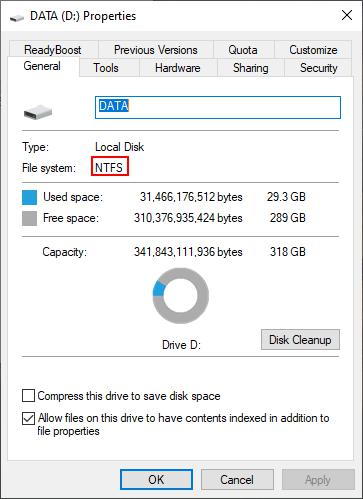
Figure 3.2.1 View file system type
Client software is green version of RAR,double click “BTS.exe” to use it after decompressing.
Notes: Net environment is required when running client software, please install “Microsoft .NET Framework 4.5.1.exe” firstly. If not the client can not be started.
-
Installation of server software
Notes: If you have installed another version of BTS server on your computer, be sure to uninstall it before installing the new version. Please backup the data in other version database before uninstalling.
Notes: The FAT file system has a high probability of errors during power failure. When installing software, you should install it into NTFS file system.Otherwise, when the power is cut off or the system is shut down abnormally, the entire directory may be wrong, which may cause errors in the steps files, system files or data files.View NTFS system property display, please refer to the figure 3.3.1.
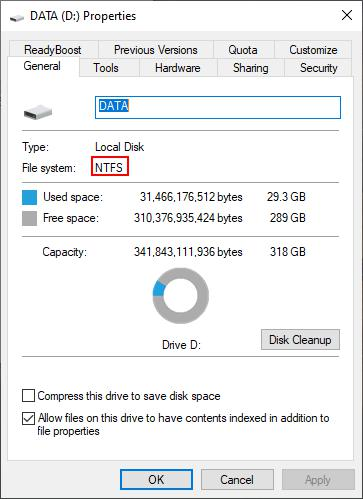
Figure 3.3.1 Hard disk file system window
1. Enter the install guidance of “ BTSServer” and click “Next” as shown in the figure 3.3.2:
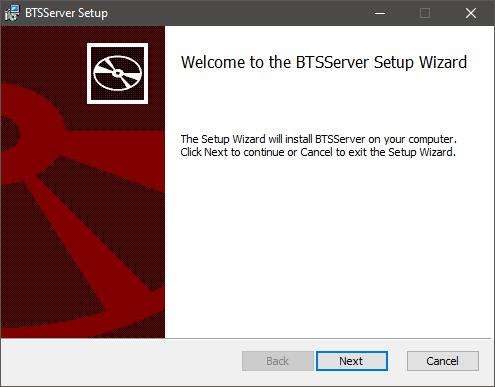
Figure 3.3.2 Install guidance window
2. After accepting User License Agreement,choose the server installation path. Default path is “D:\Program Files(x86)\Neware\BTSServer”. Click “Modify” to choose other path, then click
“Next”to install. (Shown in the figure 3.3.3)
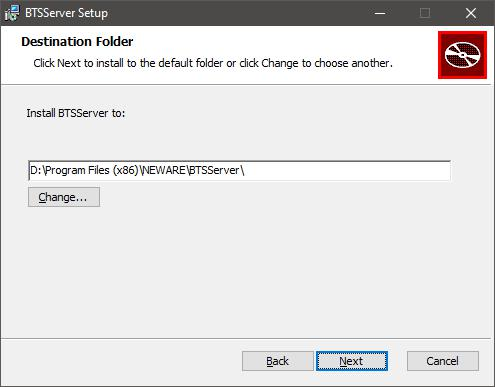
Figure 3.3.3 Installation path window
3. The installation process bar appears(in the last half of process bar it is normal when two command window appears),click “Finish” after installation. ( Shown in the figure 3.3.4)
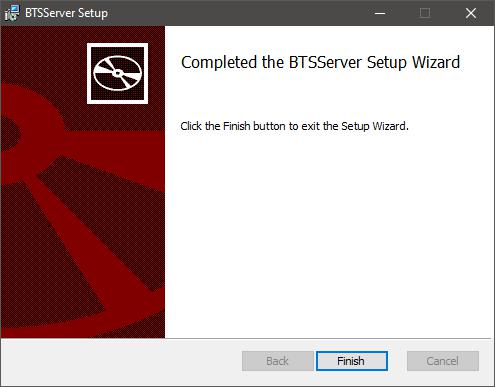
Figure 3.3.4 Installation finish window
-
Verify the correct installation of server
After finishing installation, you need to verify whether the server is installed correctly or not, the operations as follows:
1. Click “Control Panel”→ “System and Safety” → “ Management tools”Choose “ Service” to make sure whether “MySQL” and “NEWARE BTS Service” are in the list on the right and started.( Shown in the figure 3.4.1)
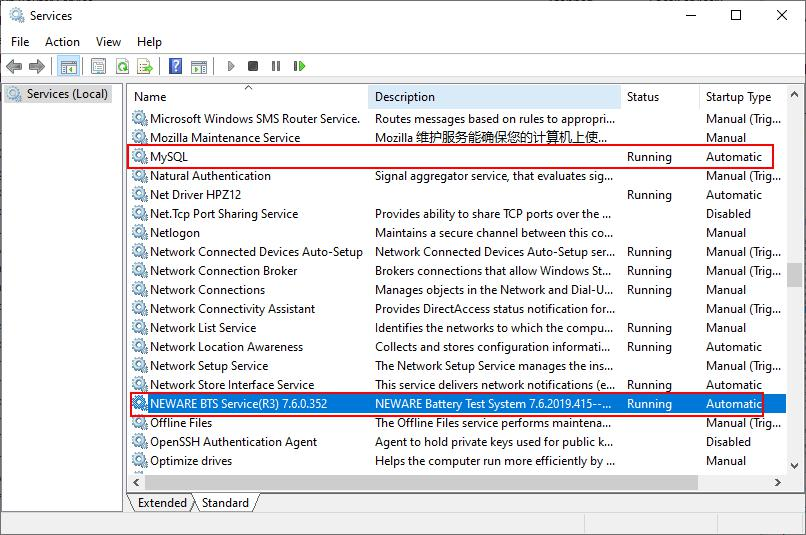
Figure3.4.1 Service and application window
2. If there is no “MySQL”or “NEWARE BTS Service” in the list, please uninstall the server and install it again.And reconfirm with the steps above that the server is properly installed and started.
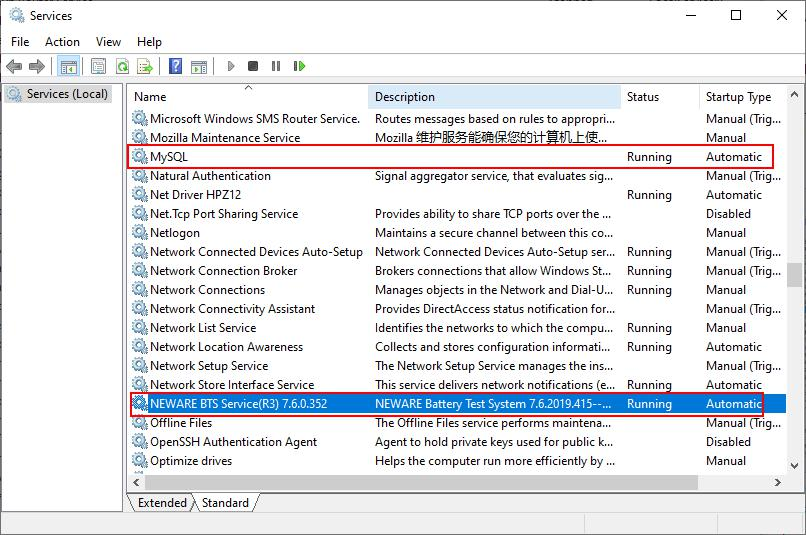
Figure 3.4.2 Start setting window
3. If there is no “MySQL”or “NEWARE BTS Service” in the list, please uninstall the server and install it again.And reconfirm with the steps above that the server is properly installed and started.
4. If you find that the start type of either service is "Manual", please change it to "Auto" as follows. For example, the start type of NEWARE BTS Service is manual(as same as MySQL)
Method 1:
1. Right click “NEWARE BTS Service”,choose “Property”
2. Start type: choose “Auto” (Shown in the figure 3.4.3)
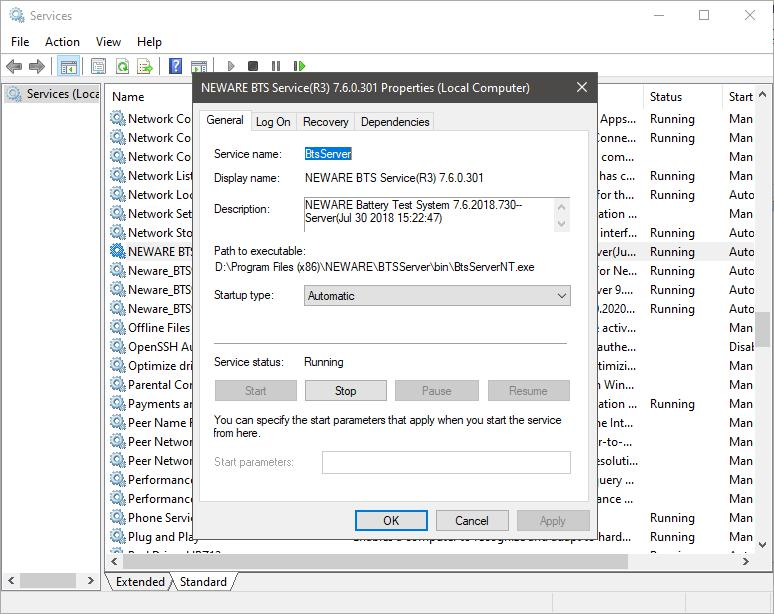
Figure 3.4.3 NEWARE BTS Service start window
Method 2:
1. Open “Running...” from the start menu, enter “msconfig”and click “Enter”.
2. Enter “System configuration utility”. choose“NEWARE BTS Service”in the service, click “Apply”and restart the computer.(Shown in the figure 3.4.4)
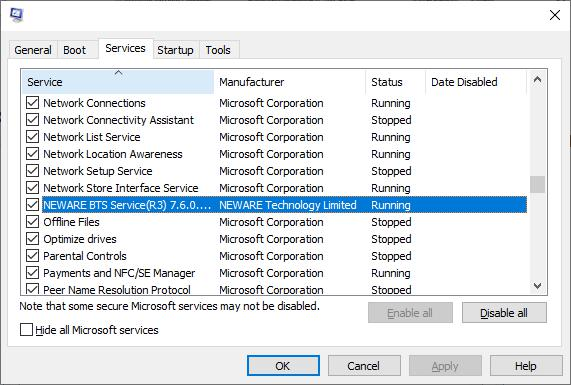
Figure 3.4.4 System configuration utility window
Notes: In Computer Management window. Right click and choose “Stop” to close the running service. It will be needed when manually upgrade the server.







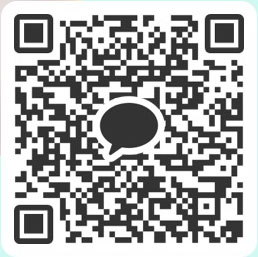
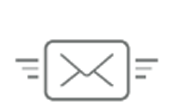

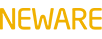









 한국어
한국어